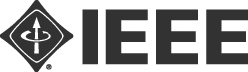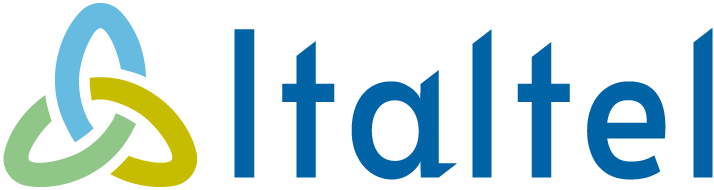Please see Presentation Instructions on Video, timing etc. under Instructions for Presentations.
IEEE NetSoft 2022 Conference uses Whova as main conference management system. Whova allows a continuous exchange between participants, organizers, and speakers despite the different Time Zones that NetSoft 2022 Conference covers. Whova allows you to:
- View the event agenda and plan your schedule.
- Access Livestreams and videos directly within sessions and utilize the session Q&A.
- Set up Virtual meet-ups with your fellow attendees to connect remotely.
- Create and converse through various Discussion Topics in the Community Board.
- Receive updates such as last-minute session change from the organizers.
Whova is accessible throught:
- Web Browser: https://whova.com/portal/webapp/ieeen_202206/
- Mobile application: https://whova.com/portal/ieeen_202206/
To display NetSoft 2022 agenda on your time zone, you have to connect to Whova web portal (using a browser) and click on “Switch to local time” as shown below. You can also use Whova mobile application which display already the agenda according to your local time zone.
All attendees guidelines
To get the best experience possible for NetSoft 2022, the organizer has selected the following platform:
- Whova: is an Event Management System (EMS), will allow a continuous exchange between participants, organizers, and speakers despite the different Time Zones that NOMS2022 Conference covers. Whova allows you to :
- View the event agenda and plan your schedule.
- Access Livestreams and Videos directly within sessions and utilize the session Q&A.
- Set up Virtual meet-ups with your fellow attendees to connect remotely.
- Create and converse through various Discussion Topics in the Community Board.
- Receive updates such as last-minute session change from the organizers.
- How-to-guide.
- Webex: video conferencing platform in order to participate in the Virtual Conference. Webex sessions could be joined via web browsers and it can be embedded in Whova. However, we recommend you to install the desktop application.
System Specifications:
- Access the Whova Web-app using Chrome web-browser, to ensure maximum compatibility.
- Update your Whova profile to engage fully with the conference and network with other attendees.
- Download the Webex client, while Whova has Webex integrated into its platform you may require the Webex stand-alone client for some advanced features.
Remote Session Chair Guidelines
- Connect to Whova and locate the session you chair.
- Click on “Live Stream: Join stream”.
- You will be connected through Webex which is a lecture-type meeting where a host and/or speaker(s) present a talk to an audience.
- During the webinar, attendees will not be able to share their video or activate their microphone. They are automatically muted and their video is disabled.
- We expect all speakers to give their talk live in the allotted time specified in the technical program, which has been put together considering the author’s respective time zones.
- Introduce the session, and then ask the attendees who are the presenters. Presenters can raise their hand in Webex or use chat to declare themself.
- Click on Participants in your Webex host controls, and then manage the panelists and attendees in the session. This includes promoting attendee to panelists, demoting panelists to attendee, unmuting, stopping video, and more.
- Introduce the paper title and the list of authors.
- Introduce the speaker (Presenter) and his/her biography. Please make sure to have the presenters’ biography printed somewhere to introduce them timely before each presentation. Each Speaker is requested to update his biography which is available in the speaker profile on Whova.
- Track papers where authors did not appear to present their paper: such papers will be excluded from the final conference proceedings.
- In case of bad live video quality handoff on playback video.
- Take chat questions from the Webex Q&A panel during the presentation.
- Read the questions to the presenting author during the Q&A period with absolutely no delay on the allocated Q&A time slots.
- Conclude the session and check attendance.
- Make sure the time is strictly adhered to and does not extend past the allocated time.
- Report any issues to general co-chairs or to zoom administrator.
How to Join the Session
- An invitation email from Whova will be sent in the days before the conference. You will be provided with details on how to access Whova.
- Locate the session and join the live stream.
During the Session
- Please join the session at least 10 minutes in advance, please test your microphone once joined so that the session can start on time.
- We recommend that you turn on your video to engage the attendees during the session introduction and questions. This can be done by selecting a video connection when joining a Webex meeting.
- After introducing the session and the first presenter, we recommend you turn off the video so that the attendees can focus on the live talk.
- You can manage the attendee by clicking on the “View all attendees” link under the Participants panel.
Session Chair Responsibilities for Q&A Session
- As organizers, we would like to ensure a smooth and productive virtual conference.
- During the live presentation, please keep track of the questions on the Q&A panel on the side-panel on the right of the Webex window.
- After the presentation, unmute yourself and ask orally the questions according to the FIFO time they were first submitted. If there are not many questions, feel free to ask some of your own.
- Sometimes the audience may need to clarify their question. In that case, it is upon the discretion of the Session Chair to unmute the attendee who placed the question to make clarifications.
- Please be mindful of the Q&A time limits! We cannot introduce delays on the predetermined slots of each session, it will push other sessions behind.
- After the presenter addressed a question, please indicate it is answered verbally.
- Please collect the unanswered questions to follow up.